Download PDF
The PDF below is the old version that used to be included in the Template package. Keep in mind that it has outdated information. To stay current, return to this online version above as it will be updated as is appropriate.
Fourteen Year Anniversary Sale going on now! Use coupon code YEARFOURTEENSALE at checkout for 15% off.
The PDF below is the old version that used to be included in the Template package. Keep in mind that it has outdated information. To stay current, return to this online version above as it will be updated as is appropriate.
If you have purchased this template separate from other TWS merge-compatible templates, here is the quick and dirty on how to merge them into one file. In our example, we’re going to merge S7S Template 7.1a and VDL Template 7.0a together.
RECOMMENDED: Always make backups of each file before starting this process.
Let’s start by looking at what each file looks like before the merge. Open them both and in each one go to Home > Instruments > Add or Remove (shortcut: I). Here is what we see in their Choose from drop down lists:
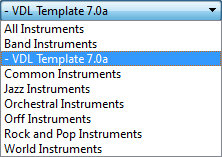
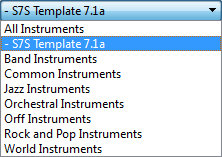
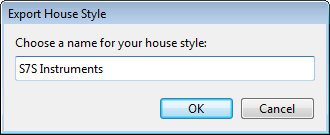
Next, from the S7S Template we’re going to export its House Style. Navigate to Appearance > House Style > Export; the dialog to the right will appear. Name the House Style however you wish, click OK.
We won’t need the S7S file anymore, so go ahead and close it if you’d like.
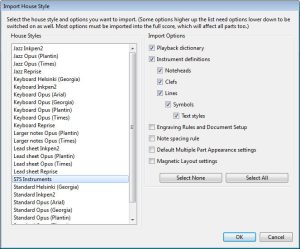 Now go to the VDL Template 7.0a file. Navigate to Appearance > House Style > Import. You’ll be presented with something like the image to the left.
Now go to the VDL Template 7.0a file. Navigate to Appearance > House Style > Import. You’ll be presented with something like the image to the left.
At this point you have thousands of choices, but thankfully we’re only going to be dealing with two.
Choice 1 is to import the Playback dictionary and Instrument definitions just like the image to the left shows. These two options MUST be checked to bring in the relevant merge items. For most people this will be the likely choice.
Choice 2 is to bring in any or all of the unchecked options in addition to Choice 1. This may be necessary if there are certain settings – that apply to the unchecked options only – that you have modified from their defaults and want to keep.
After you have made the appropriate selections, click OK.
OK? OK.
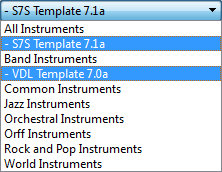 Now let’s go back to Home > Instruments > Add or Remove (shortcut: I) and see if this whole merge process worked.
Now let’s go back to Home > Instruments > Add or Remove (shortcut: I) and see if this whole merge process worked.
And there they are, our two templates successfully merged into one file.
This may be a good time to rename this file. How about S7S-VDL_Bundle? And while you’re at it, go ahead and create a new Manuscript Paper by following the instructions given in Appendix C.
If you’d like to make use of this Template’s custom instrument definitions in your existing scores, by all means, apply the previous instructions to them. If you missed our comments on the known potential merging issues we mentioned earlier in this document, please go back up and read them by clicking here.
Since you’re now using instruments from at least 2 different libraries in your score, you’ll need to have your Playback Configuration setup correctly. Let’s use the following example to illustrate.
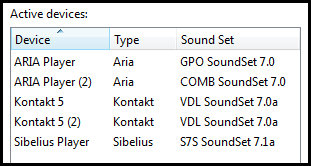 Say you’re using the TWS templates that are built for these four libraries: Sibelius 7 Sounds, Virtual Drumline, Garritan Personal Orchestra and Garritan Concert and Marching Band. You would need to have your Playback Configuration’s Active Devices list setup similar to the image on the left.
Say you’re using the TWS templates that are built for these four libraries: Sibelius 7 Sounds, Virtual Drumline, Garritan Personal Orchestra and Garritan Concert and Marching Band. You would need to have your Playback Configuration’s Active Devices list setup similar to the image on the left.
If you happen to have more than 16 total instruments, including Instrument Changes, that point to one specific library, you’ll need to have more than one instance activated to handle the number of channels/slots required to load them all (except for S7S with Sibelius Player). In this example, we’re heavy on percussion and need to have 2 instances of Kontakt Player to account for the 20+ VDL instruments in the score.
SET YOUR MIND AT EASE: Don’t be concerned about which instruments get loaded into which instance of whichever device. Since we’re using TWS’s Sibelius family of templates, the custom instrument definitions and sound sets from each one will take care of the correct patch loading for you.
We recommend you check to see that you still only have 64 noteheads after the merge (numbers 0 through 63). Navigate to Notations > Noteheads > Edit Noteheads (shift + Q) and scroll to the bottom of the list. If the last notehead is labeled 64 or higher, there has been at least one duplicate created during the merge process. This may not actually effect any of the instruments you may use in your score, but using the file in this condition is not recommended.
If you’re having trouble with the above process, or just aren’t comfortable with attempting to merge the files on your own, please use the TWS Contact page to submit a request to get a download code for a .sib file that already has the templates in it you need. Please be sure to include all applicable order numbers for faster request processing.
With the Template open, navigate to File > Export > Manuscript Paper. Fill in the Name field with what you’d like to call it – we prefer to prepend the name with a “- “ to increase the odds of it showing up towards the top of the Manuscript Paper list so you don’t have to hunt and scroll to find it. Categorize this MP however you wish. Click Export. You’ve just created a Manuscript Paper based off of the VDL Template.
Now, any time you want to start a new score, all you have to do is go to File > New (shortcut: ctrl+n / cmd+n) to bring up the Quick Start dialog box. When you click the manuscript paper you just created, you’ll be presented with the following:
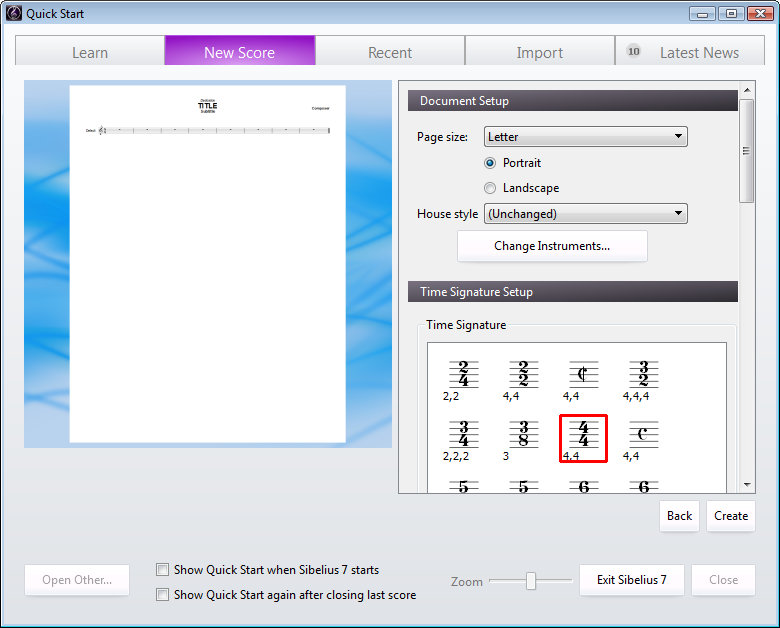
Choose the page size and orientation. Leave the House Style set to “(Unchanged)”. Click the Change Instruments button to go ahead and add the instruments you want – or do it later. Select the starting Time Signature. Click Create.
With the VDL Template open, go to File > Save As and rename the file by adding a dash and a space to the beginning of the name; should read “- VDL_Template_7.0a”. Adding the dash will increase the odds that it shows up at the top of the Manuscript Paper list so you don’t have to hunt and scroll to find it. (You can remove the underscores if you’d like.)
Next, navigate to File > Export > Manuscript Paper. Sibelius will ask if you’re sure you want to do this. Click Yes. That’s it, you’ve just created a Manuscript Paper based off of the VDL Template.
Now, any time you want to start a new score, all you have to do is go to File > New (shortcut: ctrl+n / cmd+n) to bring up the New Score dialog box, select the “- VDL_Template 7.0a” manuscript paper from the list (optional: by clicking Change Instruments you can insert them into the score from this dialog box), and proceed accordingly.
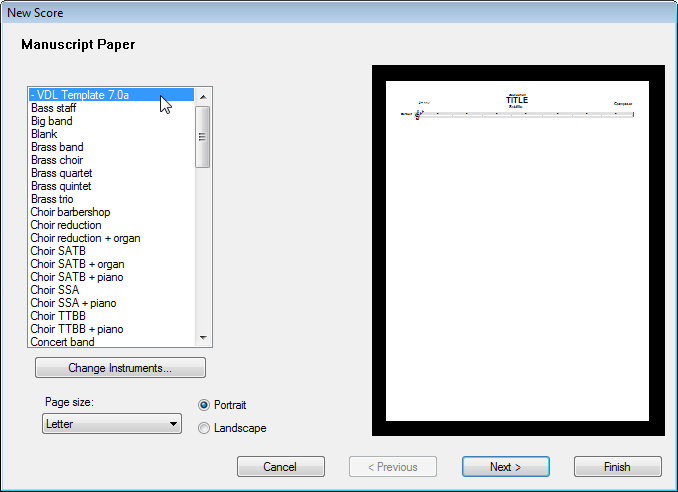
Do you have your Sibelius/VDL work environment setup properly?
There is a folder in the Template package you downloaded labeled “TriggerTest”. Contained within this folder is a set of sib files that has every template defined instrument and all the sounds, including Input Variables and switch variations, on the staves with which you can use to perform a TriggerTest.
The idea is to play each staff individually and watch the Kontakt Player keyboard to make sure each and every sound “triggers” the way they should. As each staff is played, the corresponding patch in KP will start triggering on the left side of the keyboard (keys highlighted in blue) and progress to the right, sequentially (for the most part), until it reaches the other end of the blue keys.
EXTRA: Another way to use the TriggerTest files is to just play them back and listen so as to get an overview of ALL of the sounds that are available in the Virtual Drumline sample library. There may very well be several sounds contained in the VDL library that you previously didn’t know about or didn’t know exactly what they sounded like.
Each pitched instrument will start out with its range followed by any applicable sound variations by way of playing technique examples (i.e. staccato, tenuto, and so on).
Each unpitched instrument will have all of its diagram elements. First just the sounds in the sequence of the blue keys from left to right, then any applicable Input Variables and switches after.
To get a feel for how this works, you can find video examples on this TWS template videos page.
PLEASE BE ADVISED: These TriggerTest files were created during the development process and may not be complete. Use of these files for your writing projects is NOT recommended.
In all of the Sibelius Templates distributed by The Write Score, we’ve created a separate Ensemble for each library-specific set of instruments and they’ve been named in accordance to whichever version of Sibelius the template specifically applies to.
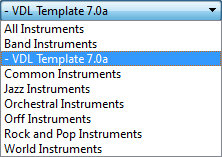
To check if you started a score that contains the VDL Template, simply go to Home > Instruments > Add and Remove and look at the “Choose from:” (Ensemble) drop down list. If you’re just using the VDL Template, you’ll see the same as the image to the right.
The importance of knowing this comes into play if you have scores that originated in previous versions of the VDL Template (SoundWorld versions). You can still continue to use those scores as they are, but you’ll need to make sure you have the correct sound set assigned in your Playback Configuration for that specific template version you’re using.
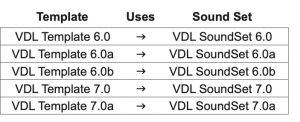 Here is a chart showing the correlation between them. Again, when continuing to work in older scores, the sound set version has to match the template version for proper playback of all sounds to occur.
Here is a chart showing the correlation between them. Again, when continuing to work in older scores, the sound set version has to match the template version for proper playback of all sounds to occur.
Scores you’ve written in prior to having the VDL Template can be “updated” by following the steps below:
DISCLAIMER: The older the file is that you want to merge with this Template, the greater the odds that there will be differences in noteheads lists. When Sibelius looks at each file to see what it needs to do for the merge and if it sees that there are discrepancies between them, duplicate noteheads will be created to compensate. Once this happens, there could be “corrupted” notehead assignments in percussion instrument mappings. This is the primary reason why we recommend the above process instead of exporting/importing House Styles.
Now, with that said, feel free to follow the instructions given in Appendix D to import this Template’s House Style into your existing score. It won’t hurt to experiment.
Congratulations! You are now at the end of this Readme and as such you are on your way to becoming a true Sibelius/VDL guru!
We’re always looking for feedback. If you happen upon anything that doesn’t work the way we’ve described here, have template feature suggestions/requests, or just want to say “This is the best writing tool ever!”, please be sure to let us know through our Forum or Contact page.
TWS Forum: forum.thewritescore.com
TWS Contact page: thewritescore.com/info/contact/
With the bulk of the busy work of the unpitched instrument mappings created already, tweaking them to your own customizations may not be very daunting at all. As stated earlier, proper playback is contingent on there being only ONE notehead/articulation combination per line or space on the staff in each instrument mapping. You don’t have to have an articulation assigned, but whatever you have has to be unique to that line/space.
Once you’ve learned the system, you’ll find it’s not difficult to make a copy of one instrument, name it to your own convention, and then alter away.
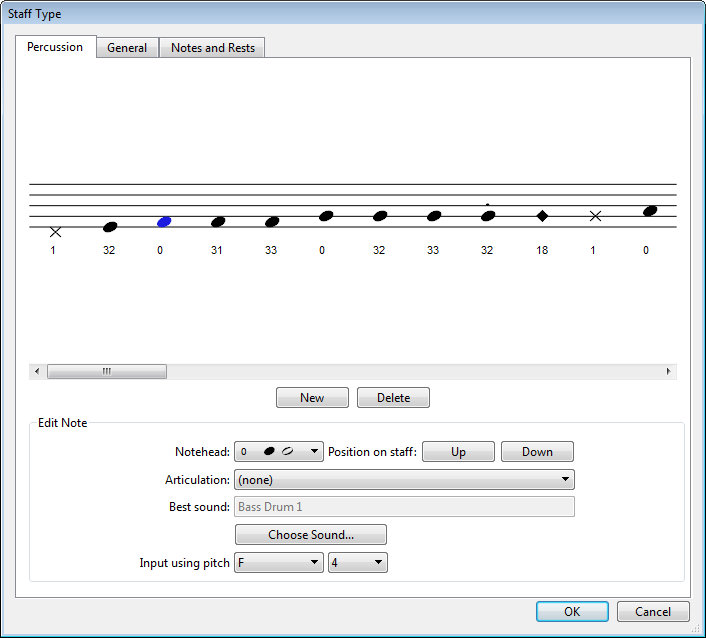
The Percussion tab of the Edit Staff Type dialog box will look slightly different in Sibelius 6.
The main area to pay attention to is the Input Using Pitch field which will change if you move notes up or down on the staff in the Percussion tab of the Staff Type designer. Keep a mental note of what the pitch is before you move it so you can change it back to what it should be after you have moved the note up or down on the staff.
NOTE: As stated earlier, it might be a good idea to make whatever modifications you want in a “test” file first. Then, when the results you want are achieved, make those exact same changes in the file you will be using them in.
If you were to create a new file using Sibelius, you would see that there are only 31 noteheads available to you (numbers 0 thru 30). These are the default/stock noteheads that Sibelius provides its users “out of the box”.
In this Template, the original 31 noteheads have not been modified in any way. However, in order to be able to map the larger instruments we had to make several “twin” noteheads to be used along with the originals.
You may have already noticed in the diagrams that certain noteheads were used over and over again – and usually for similar kinds of sounds. This was not done just for the persons who may be using this Template in their music writing, but also for the musician and or student who will be reading and playing the music that is written.
And yet, we know there will still be users who will want to change things to suit their personal preferences. With this Template – and more so the features in Sibelius – it will be much easier to do so compared to previous versions.
Changing any part of the definition of a notehead can have adverse side affects when merging templates (Appendix D). Proceed with caution.
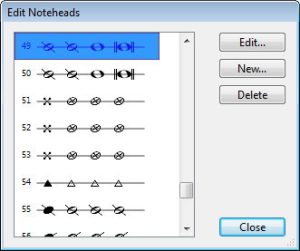 Notehead numbers 49 and 50 have been reserved for crossover noteheads (used in some of the drumline instruments). If in fact you do want to change them from what we have listed in the mapping diagrams, here is how you can do it.
Notehead numbers 49 and 50 have been reserved for crossover noteheads (used in some of the drumline instruments). If in fact you do want to change them from what we have listed in the mapping diagrams, here is how you can do it.
Navigate to Notations > Noteheads > Edit Noteheads. Scroll down to noteheads 49 and 50, select the one you want to edit, click the Edit button.
 More than likely you will only need to edit the quarter and half notes. Once you have selected one of them click on the Change Symbol button.
More than likely you will only need to edit the quarter and half notes. Once you have selected one of them click on the Change Symbol button.
 Depending on which symbol you choose, you may or may not have to change the “Move notehead __ spaces right” value so that your newly chosen notehead lines up with the stem correctly. A little bit of trial-and-error will get you to your destination.
Depending on which symbol you choose, you may or may not have to change the “Move notehead __ spaces right” value so that your newly chosen notehead lines up with the stem correctly. A little bit of trial-and-error will get you to your destination.
NOTE: The dictionary items used by this template are listed on a per instrument basis. Please refer to each instrument’s Map in the file VDL_Maps_7.0a.pdf.
For a long time now, Sibelius has used a powerful feature called Dictionary to control certain things playback-wise. We can do a lot with it to control certain aspects of the Template without needing to resort to cryptic MIDI messages. You can always view what’s available in the Playback Dictionary by going to Play > Dictionary. We’ve already setup the playback functions for VDL in this Template, so as long as you’re using the dictionary terms supplied with each Map (if applicable), everything should work as expected.
A valuable feature of the Sibelius dictionary is that it can perform certain tasks based on the articulations used in your parts. For example, you may write a part for Timpani that is supposed to roll (tremolo). So you put three slashes on the note so your timpanist knows it’s a rolled part. Since VDL contains actual sampled rolls, Sibelius will see these slashes, reference the dictionary and the sound set, and realize this means it needs to playback VDL’s sampled rolls. It will also ensure that it doesn’t try to “fake” the roll by performing a series of MIDI attacks since the sound set has told Sibelius that this is an actual roll sample. This is a hugely time-saving feature of Sibelius’ playback system. This sort of feature works for any VDL patch that has sampled rolls or tremolos.
Under the hood, what most of these definitions in the dictionary are doing is performing “sound ID changes” to create a new outcome. So for example, when your Electric Guitar staff encounters the word “mute” essentially Sibelius interprets that as +mute, which will alter the sound of that instrument. Sound ID’s can get pretty complex and there can be many variables at play, but the way the sound set has been designed, you shouldn’t have to deal with them directly.
If you were to study the many sound IDs assigned in the dictionary, you’d see that [reset] is a sound ID change used frequently. This removes all previously applied sound ID changes on the staff resulting in the reset of the instrument’s altered mod-wheel/keyswitch settings back to their default states, with no extra sound IDs affecting it. In any instrument, you can always return to its default state by typing nat. into your score. nat. will activate the [reset] sound ID message, and in many cases will look at home in your score.
You may find certain dictionary terms to be items you don’t necessarily want to print in your score. Simply hide the text by selecting it then going to Home > Edit > Hide or Show. Alternately, you could use a tilde (~) and as always, Sibelius will hide anything you type after it.