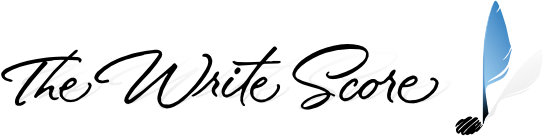Playback Configuration
Once the software has loaded, navigate to Play > Setup > Playback Devices. One of the first things you will need to do before you open the Template is set up a Playback Configuration.
- Click on the “New” button.
- Name the new configuration to suit your liking.
- Activate Kontakt Player. Double click the field under “Sound Set” to get the sound set drop down menu, select the VDL SoundSet 7.0a sound set.
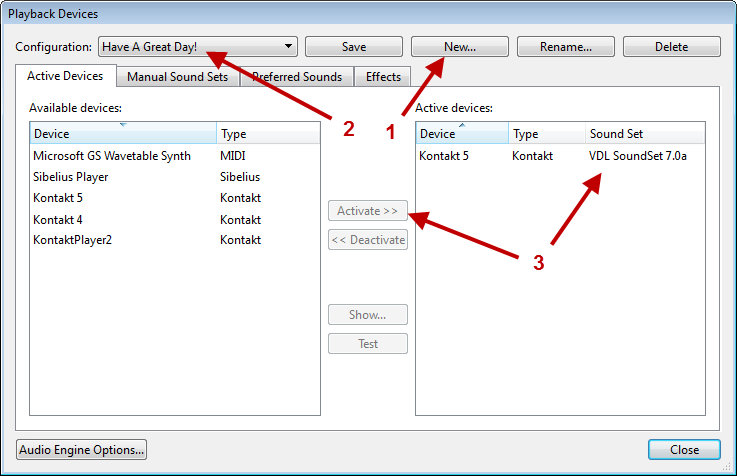
In order to help you find the required sound set in the Sound Set drop down menu, we modified the name in regards to how it will show up in Sibelius. Be sure to select and assign the sound set labeled “VDL SoundSet 7.0a”.
Using Multiple Libraries
When using more than one template from The Write Score, you will likely need to have your configuration setup a little differently than described above. For an example of what it would need to look like, please read the Post-Merge Checklist / Playback Configuration section in Appendix D.
IMPORTANT: For the best results, each instrument that you use from this Template should have their Device and Patch assignments in the Mixer both set to (Auto). The custom instrument definitions and sound set will do all of the correct patch loading for you. (The Sib 6 Mixer looks different, but the same applies to it as well.) You shouldn’t ever need to manually set them to (auto) as this is the state that Sibelius gives each staff by default.
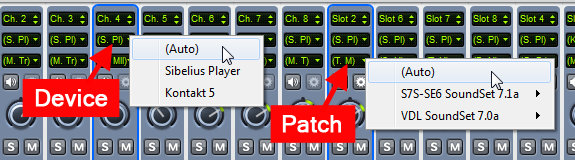
Kontakt Player
In case you missed it on the previous page, here are our notes concerning the various versions of Kontakt Player and what your options are for using them in the differing versions of Sibelius.
- Sibelius 8+ will only see VST/AU plugin files that are 64-bit.
- Sibelius 7 64-bit will only see VST/AU plugin files that are 64-bit. One of the 64-bit versions of Kontakt Player 4 or Kontakt Player 5 will be needed to utilize VDL while Sibelius 7 is in 64-bit mode.
- Sibelius 7 32-bit will only see VST/AU plugin files that are 32-bit. All three 32-bit versions of Kontakt Player (2, 4, 5) can be used within this version of Sibelius.
- Sibelius 6, 32-bit only. Kontakt Player 2 or Kontakt Player 4 can be used in this Sibelius version. KP5 is not compatible with Sibelius 6.
IMPORTANT: All instances of Kontakt Player in the Active Devices column that are used for Virtual Drumline need to have VDL SoundSet 7.0a assigned.
Kontakt Player is available as a free download. Please visit this TWS forum topic for instructions on obtaining the KP version best suited for your setup.
RECAP:
-
- You’re running one of the following versions of Sibelius:
- Sibelius 7 or higher (includes Ultimate)
- Sibelius 6.2
- You’re running the latest version of the VDL library
- You’ve installed the VDL sound set (“VDL SoundSet 7.0a”)
- You’ve created a playback configuration that will use this sound set.
- You’re running one of the following versions of Sibelius:
With the above steps completed, it’s time to open up the Template and get working!