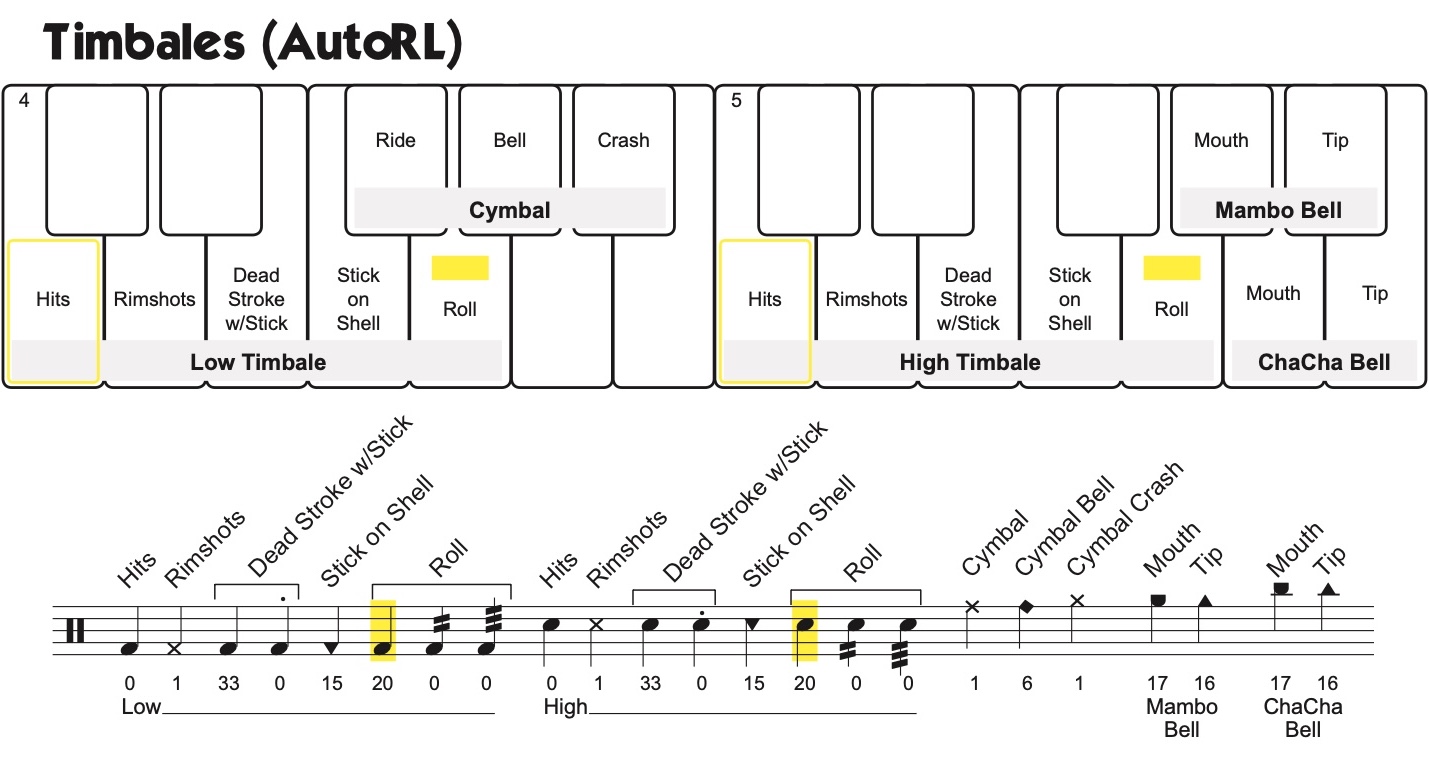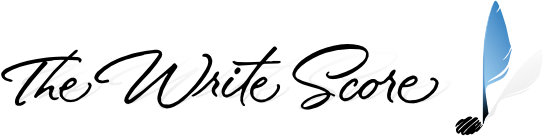Inputting Notes
With A Keyboard
Most people find the easiest way to input notes into the score is to use a MIDI keyboard that is attached to their computer. When you type in a pitch on your MIDI keyboard, Sibelius will correctly and automatically input the notehead which corresponds to that sound and it will be placed in the correct location on the staff.
Once you have entered notes that have articulations assigned to them, you will then have to add the corresponding articulations so the program knows which sounds to trigger in Kontakt Player. You can also add them as they’re being entered, just depends on which way you like to work.
The keymaps and Input Maps specifically designed to be used with this Template are in the included file labeled VDL_Maps_7.0a.pdf. These maps not only show you where to access the sounds in relation to a MIDI keyboard, but they also contain the Template Dictionary Items, notehead variations, and articulations (if necessary) that you will need to know when using a MIDI keyboard for note input. Read the instructions in that file for more information.
Without A Keyboard
If you choose to not use a MIDI keyboard, you can enter notes manually and edit the notehead numbers and/or staff placements afterwards so they reflect the assignments defined in the mapping diagrams. Or better yet, the octave number listed on every C key of each Input Map can be used as a reference of where to click Sibelius’ built-in keyboard to get the same input results as if you were using a plugged in MIDI keyboard.
Entering Modwheel Changes & Keyswitches
You won’t have to manually enter controller changes or keyswitches. The Dictionary Items, sound set and applicable percussion mappings will handle all these switches for you.
Again, the sound set is an important part of how all this is designed to function. Make sure the correct one is assigned in your Playback Configuration.
Changing Noteheads
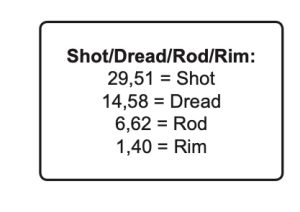 The TenorLines and BassLines have various sets of sounds that are mapped onto one MIDI pitch. In the old days, you would have needed to use a MIDI message in the score to move the modwheel to get the various sounds. Today, thankfully, there’s an easier way. All you have to do is change the notehead to the correct number for the sound you want displayed and played back.
The TenorLines and BassLines have various sets of sounds that are mapped onto one MIDI pitch. In the old days, you would have needed to use a MIDI message in the score to move the modwheel to get the various sounds. Today, thankfully, there’s an easier way. All you have to do is change the notehead to the correct number for the sound you want displayed and played back.
The Input Maps where this idea is applicable have reminder charts, like the one just above, otherwise you can view all this in the diagrams. The simplest way to change a notehead is to use the shortcut key Alt+Shift+noteheadnumber on Windows, or Option+Shift+noteheadnumber on Mac.
Input Variables
When you come across a diagram that has bracketed notes (as seen in the example below), these indicate sounds with Input Variables. An input variable allows you the option to choose different input methods to achieve the same result for certain sounds. When you see Input Variables within the mapping diagrams, the first note displayed will not have an articulation (could be yellow highlighted though). Any subsequent notes will have articulations.
Depending on how you prefer to work, this feature gives you added flexibility when inputting music and may not require as much need to alter notehead numbers when working with or without a MIDI keyboard.
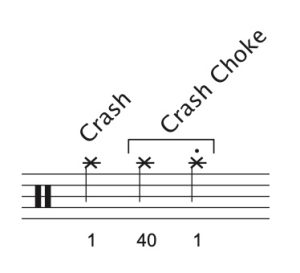 The example to the left is from a Cymbals instrument. Say you enter notehead #1 into your cymbal part to get the “crash” sound, but you then change your mind and decide to go with a “crash choke.” Rather than changing the note to notehead #40 (which you can still do if you’d like) simply add a staccato onto your previously entered notehead #1. Voila! Insta-choke!
The example to the left is from a Cymbals instrument. Say you enter notehead #1 into your cymbal part to get the “crash” sound, but you then change your mind and decide to go with a “crash choke.” Rather than changing the note to notehead #40 (which you can still do if you’d like) simply add a staccato onto your previously entered notehead #1. Voila! Insta-choke!
Not all of the Input Variables function quite the same way, but as you work with the mapping diagrams, you’ll start to get a feel for the designed functionality. These variables are reflected in the input maps as well.
IMPORTANT NOTE: Keep in mind, when using a MIDI keyboard, the resulting notehead entered will be the first one you see listed within the bracketed Input Variables. Subsequent noteheads within the bracket illustrate how applying an articulation can alter the sound on a note using a more commonly or already used notehead.
Here’s an Input Map and Diagram example from the Maps file: