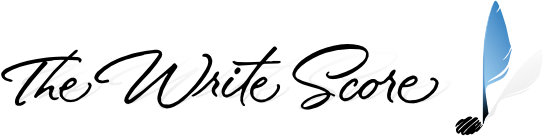For Advanced Users
With the bulk of the busy work of the unpitched instrument mappings created already, tweaking them to your own customizations may not be very daunting at all. As stated earlier, proper playback is contingent on there being only ONE notehead/articulation combination per line or space on the staff in each instrument mapping. You don’t have to have an articulation assigned, but whatever you have has to be unique to that line/space.
Once you’ve learned the system, you’ll find it’s not difficult to make a copy of one instrument, name it to your own convention, and then alter away.
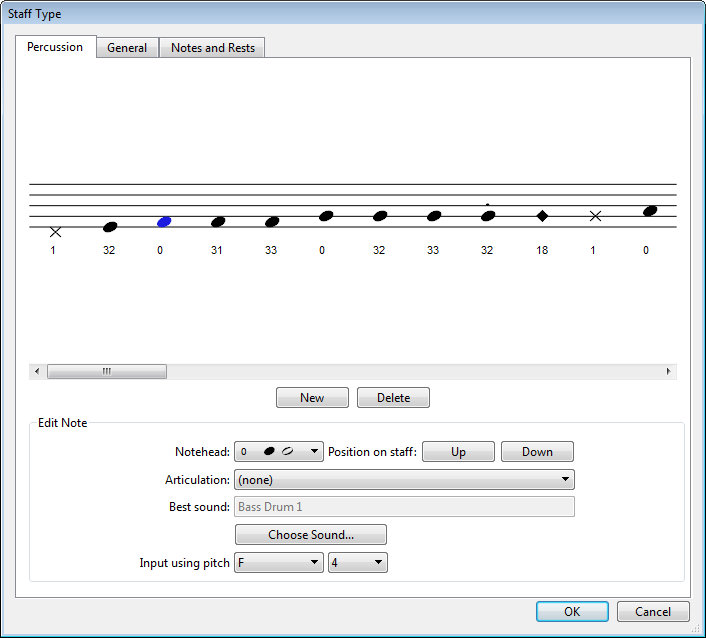
The Percussion tab of the Edit Staff Type dialog box will look slightly different in Sibelius 6.
Moving Notes Up / Down on the Staff
The main area to pay attention to is the Input Using Pitch field which will change if you move notes up or down on the staff in the Percussion tab of the Staff Type designer. Keep a mental note of what the pitch is before you move it so you can change it back to what it should be after you have moved the note up or down on the staff.
NOTE: As stated earlier, it might be a good idea to make whatever modifications you want in a “test” file first. Then, when the results you want are achieved, make those exact same changes in the file you will be using them in.
Noteheads List
If you were to create a new file using Sibelius, you would see that there are only 31 noteheads available to you (numbers 0 thru 30). These are the default/stock noteheads that Sibelius provides its users “out of the box”.
In this Template, the original 31 noteheads have not been modified in any way. However, in order to be able to map the larger instruments we had to make several “twin” noteheads to be used along with the originals.
You may have already noticed in the diagrams that certain noteheads were used over and over again – and usually for similar kinds of sounds. This was not done just for the persons who may be using this Template in their music writing, but also for the musician and or student who will be reading and playing the music that is written.
And yet, we know there will still be users who will want to change things to suit their personal preferences. With this Template – and more so the features in Sibelius – it will be much easier to do so compared to previous versions.
WARNING
Changing any part of the definition of a notehead can have adverse side affects when merging templates (Appendix D). Proceed with caution.
Crossover Noteheads
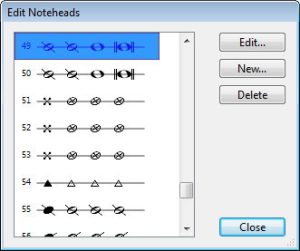 Notehead numbers 49 and 50 have been reserved for crossover noteheads (used in some of the drumline instruments). If in fact you do want to change them from what we have listed in the mapping diagrams, here is how you can do it.
Notehead numbers 49 and 50 have been reserved for crossover noteheads (used in some of the drumline instruments). If in fact you do want to change them from what we have listed in the mapping diagrams, here is how you can do it.
Navigate to Notations > Noteheads > Edit Noteheads. Scroll down to noteheads 49 and 50, select the one you want to edit, click the Edit button.
 More than likely you will only need to edit the quarter and half notes. Once you have selected one of them click on the Change Symbol button.
More than likely you will only need to edit the quarter and half notes. Once you have selected one of them click on the Change Symbol button.
 Depending on which symbol you choose, you may or may not have to change the “Move notehead __ spaces right” value so that your newly chosen notehead lines up with the stem correctly. A little bit of trial-and-error will get you to your destination.
Depending on which symbol you choose, you may or may not have to change the “Move notehead __ spaces right” value so that your newly chosen notehead lines up with the stem correctly. A little bit of trial-and-error will get you to your destination.