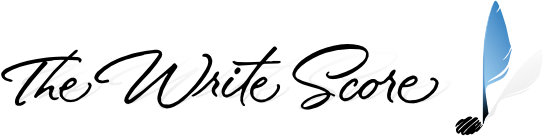Appendix D
Merging Templates
If you have purchased this template separate from other TWS merge-compatible templates, here is the quick and dirty on how to merge them into one file. In our example, we’re going to merge S7S Template 7.1a and VDL Template 7.0a together.
RECOMMENDED: Always make backups of each file before starting this process.
Let’s start by looking at what each file looks like before the merge. Open them both and in each one go to Home > Instruments > Add or Remove (shortcut: I). Here is what we see in their Choose from drop down lists:
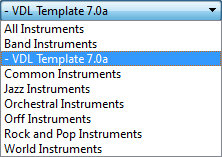
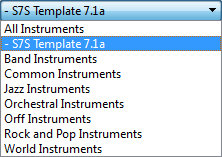
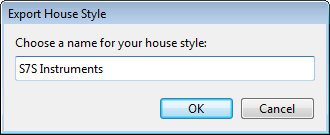
Next, from the S7S Template we’re going to export its House Style. Navigate to Appearance > House Style > Export; the dialog to the right will appear. Name the House Style however you wish, click OK.
We won’t need the S7S file anymore, so go ahead and close it if you’d like.
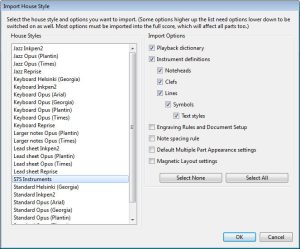 Now go to the VDL Template 7.0a file. Navigate to Appearance > House Style > Import. You’ll be presented with something like the image to the left.
Now go to the VDL Template 7.0a file. Navigate to Appearance > House Style > Import. You’ll be presented with something like the image to the left.
At this point you have thousands of choices, but thankfully we’re only going to be dealing with two.
Choice 1 is to import the Playback dictionary and Instrument definitions just like the image to the left shows. These two options MUST be checked to bring in the relevant merge items. For most people this will be the likely choice.
Choice 2 is to bring in any or all of the unchecked options in addition to Choice 1. This may be necessary if there are certain settings – that apply to the unchecked options only – that you have modified from their defaults and want to keep.
After you have made the appropriate selections, click OK.
OK? OK.
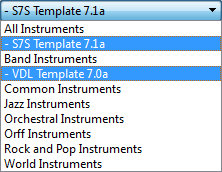 Now let’s go back to Home > Instruments > Add or Remove (shortcut: I) and see if this whole merge process worked.
Now let’s go back to Home > Instruments > Add or Remove (shortcut: I) and see if this whole merge process worked.
And there they are, our two templates successfully merged into one file.
This may be a good time to rename this file. How about S7S-VDL_Bundle? And while you’re at it, go ahead and create a new Manuscript Paper by following the instructions given in Appendix C.
Can I use this same method to update my existing scores?
If you’d like to make use of this Template’s custom instrument definitions in your existing scores, by all means, apply the previous instructions to them. If you missed our comments on the known potential merging issues we mentioned earlier in this document, please go back up and read them by clicking here.
Post-Merge Checklist
Playback Configuration
Since you’re now using instruments from at least 2 different libraries in your score, you’ll need to have your Playback Configuration setup correctly. Let’s use the following example to illustrate.
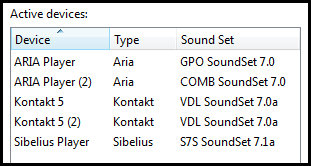 Say you’re using the TWS templates that are built for these four libraries: Sibelius 7 Sounds, Virtual Drumline, Garritan Personal Orchestra and Garritan Concert and Marching Band. You would need to have your Playback Configuration’s Active Devices list setup similar to the image on the left.
Say you’re using the TWS templates that are built for these four libraries: Sibelius 7 Sounds, Virtual Drumline, Garritan Personal Orchestra and Garritan Concert and Marching Band. You would need to have your Playback Configuration’s Active Devices list setup similar to the image on the left.
If you happen to have more than 16 total instruments, including Instrument Changes, that point to one specific library, you’ll need to have more than one instance activated to handle the number of channels/slots required to load them all (except for S7S with Sibelius Player). In this example, we’re heavy on percussion and need to have 2 instances of Kontakt Player to account for the 20+ VDL instruments in the score.
SET YOUR MIND AT EASE: Don’t be concerned about which instruments get loaded into which instance of whichever device. Since we’re using TWS’s Sibelius family of templates, the custom instrument definitions and sound sets from each one will take care of the correct patch loading for you.
Noteheads Count
We recommend you check to see that you still only have 64 noteheads after the merge (numbers 0 through 63). Navigate to Notations > Noteheads > Edit Noteheads (shift + Q) and scroll to the bottom of the list. If the last notehead is labeled 64 or higher, there has been at least one duplicate created during the merge process. This may not actually effect any of the instruments you may use in your score, but using the file in this condition is not recommended.
If All Else Fails
If you’re having trouble with the above process, or just aren’t comfortable with attempting to merge the files on your own, please use the TWS Contact page to submit a request to get a download code for a .sib file that already has the templates in it you need. Please be sure to include all applicable order numbers for faster request processing.